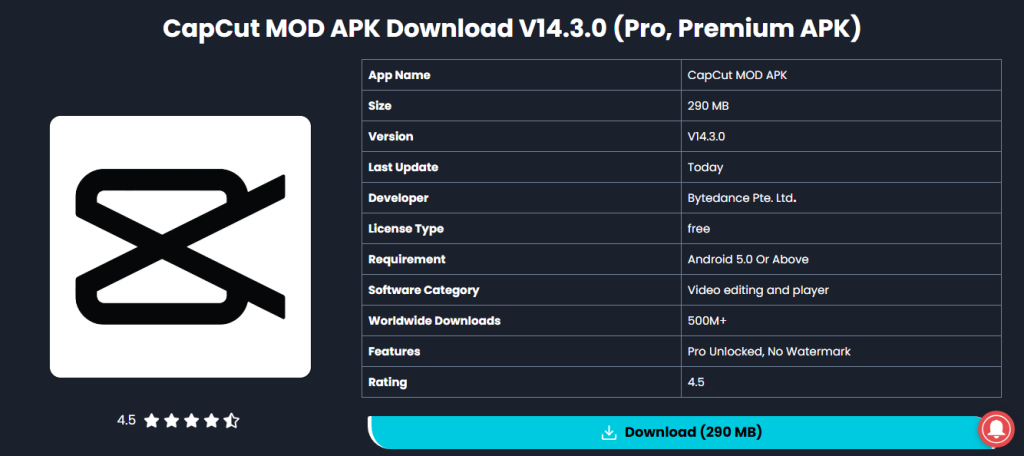
In today’s fast-paced social media landscape, short-form video content dominates. Platforms like TikTok and Instagram Reels reward creators who use eye-catching edits, smooth transitions, and engaging effects. If you’re not using CapCut Pro to its full potential, you’re missing out on millions of views.
This ultimate guide will reveal 15 powerful CapCut Pro editing tricks that top creators use to make viral videos. Whether you’re a beginner or an advanced editor, these techniques will take your content to the next level.
Why CapCut Pro?
CapCut (by ByteDance, the same company behind TikTok) is packed with professional-grade editing tools—for free. The Pro version (CapCut PC) offers even more advanced features like:
- Keyframe animations
- Auto-captions with AI
- Chroma key (green screen)
- Smooth speed ramping
- 3D effects & advanced transitions
Now, let’s dive into the most viral CapCut Pro editing tricks that will boost your engagement.
1. The “Invisible Jump Cut” Trick (500M+ Views Trend)
This trend makes it look like you’re teleporting or magically changing outfits/positions.
How to Do It:
- Record the same scene twice with slight changes (outfit, pose, etc.).
- Place both clips in CapCut.
- Add a “glitch transition” between them.
- Use “motion blur” for a seamless effect.
Pro Tip: Add a “whoosh” sound effect to enhance the illusion.
2. The “Smooth Speed Ramp” Effect
Speed ramps (slowing down and speeding up clips) make videos more dynamic.
How to Do It:
- Import your clip into CapCut.
- Tap “Speed” and select “Curve Speed.”
- Adjust the graph to slow down dramatic moments and speed up boring parts.
- Add “motion blur” in the effects tab for a cinematic look.
Example: Slow-mo when dropping a beat, then fast-forward to the climax.
3. Auto-Generated AI Captions That Grab Attention
85% of TikTok/Reels videos are watched on mute. Captions are a MUST.
How to Do It:
- Go to “Text” > “Auto Captions.”
- Let CapCut transcribe your audio.
- Use “animated text styles” (like popping or typewriter effects).
- Change font colors to highlight keywords.
Pro Tip: Add emojis 🔥 or arrows ➡️ to make captions more engaging.
4. The “3D Zoom” Effect (Viral on Reels)
This effect makes your video pop out of the screen.
How to Do It:
- Film a clip where you move toward the camera.
- In CapCut, add a “zoom in” keyframe at the end.
- Apply a “warp distortion” effect for a 3D illusion.
- Sync it with a “booming” sound effect.
Result: A mind-blowing zoom that hooks viewers in the first second.
5. The “Green Screen Swap” Trick
Want to place yourself anywhere? Use Chroma Key.
How to Do It:
- Film against a green background (or use CapCut’s AI background remover).
- Go to “Effects” > “Chroma Key.”
- Adjust the “intensity” to remove the green.
- Add a new background (space, beach, etc.).
Pro Tip: Use “blending modes” to make it look more realistic.
6. The “Beat Sync” Hack for Dance Videos
Every transition, cut, and effect should match the beat of the music.
How to Do It:
- Add your music track first.
- Tap the “beat detection” tool (under “Audio”).
- Place cuts/effects on every beat marker.
- Use “flash” or “shake” effects on drops.
Example: Check out @khaby.lame’s perfectly synced transitions.
7. The “Disappearing Object” Magic Trick
Make objects vanish like a pro magician.
How to Do It:
- Film two takes—one with the object, one without.
- Align them perfectly in CapCut.
- Use a “mask transition” to hide the cut.
- Add a “sparkle” effect where the object disappears.
Viral Potential: This gets tons of comments (“How did you do that?!”).
8. The “Text-to-Speech” Hook (Grabs Attention Fast)
TikTok’s robotic voice is highly engaging.
How to Do It:
- Type your script in “Text.”
- Select “Text-to-Speech.”
- Choose a funny or dramatic voice.
- Add animated highlights to key words.
Example: “Wait for it… BOOM! 🔥”
9. The “Flash Transition” (Used by MrBeast)
Fast flashes between cuts make videos high-energy.
How to Do It:
- Cut between two action shots.
- Add a “white flash” effect (0.2 sec) between them.
- Sync it with a “bass drop” sound effect.
Result: Your video feels fast-paced and exciting.
10. The “Duet Effect” (Two You’s in One Video)
This trend makes it look like you’re interacting with yourself.
How to Do It:
- Film two separate clips (left and right sides).
- Use “split-screen” in CapCut.
- Add “interaction” (e.g., passing an object).
- Mask the seam with a “blur edge” effect.
Viral Example: @brentrivera’s duet videos get 50M+ views.
11. The “Stop Motion” Trend (500M+ Views)
Makes your video look like a animated flipbook.
How to Do It:
- Take multiple photos (slightly changing poses).
- Import into CapCut and set each to 0.2 sec duration.
- Add “film grain” for a retro vibe.
- Use “jerky motion” sound effects.
Pro Tip: Works great for outfit changes or cooking videos.
12. The “Time Freeze” Effect (Matrix-Style)
Freeze time while you move—super viral on Reels.
How to Do It:
- Film yourself jumping or throwing an object.
- Pause the clip at the peak action.
- Add a “freeze frame” effect.
- Resume the clip after 2 seconds.
Bonus: Add a “time warp” sound effect.
13. The “AI Portrait Filter” for Stunning Faces
CapCut’s AI beauty filters smooth skin, enhance eyes, and whiten teeth.
How to Do It:
- Go to “Effects” > “Beauty.”
- Adjust “skin smoothing” and “face slimming.”
- Use “sparkle eyes” for a glam look.
Warning: Don’t overdo it—keep it natural!
14. The “Trending Sound Sync” Hack
Using viral sounds boosts your reach.
How to Do It:
- Check TikTok’s “Discover” page for trending sounds.
- Download and add to CapCut.
- Edit your video to match the sound’s rhythm.
Example: “Oh no, oh no, oh no no no” remixes.
15. The “End Screen Loop” Trick (For Higher Watch Time)
Makes viewers watch your video repeatedly.
How to Do It:
- End your video where it seamlessly loops back to the start.
- Use “blend frames” for a smooth transition.
- Add text: “Watch again!”
Result: TikTok’s algorithm rewards loops with more views.
Final Tip: Export Settings for MAX Quality
To avoid compression:
- Resolution: 1080p or 4K
- Frame Rate: 60fps (for smoothness)
- Bitrate: High (adjust in settings)